Google Tag Manager
Learn how to configure Google Tag Manager with Front-Commerce.
Prerequisites
Before configuring Google Tag Manager in Front-Commerce, ensure that you have:
- A GTM container ID.
Resources
Installation
pnpm add @analytics/google-tag-manager
Configuration
import { type AnalyticsConfig } from "@front-commerce/core/react";
export default {
analytics: {
enable: true,
debug: process.env.NODE_ENV !== "production",
plugins: [
{
name: "google-tag-manager",
needConsent: true,
settings: (authorization, otherAuthorizations) => {
// This ensure an event is pushed with current authorizations
// right after the plugin's initialization.
window.dataLayer = window.dataLayer || [];
window.dataLayer.push({
event: "initConsents",
userConsents: otherAuthorizations,
});
return {
containerId: "GTM-XXXXXX",
};
},
script: () => import("@analytics/google-tag-manager"),
},
],
} satisfies AnalyticsConfig,
};
Setup CSP
You will need to update your CSP to allow your Front-Commerce application to communicate with the GTM servers.
const appCSPProvider = () => {
return {
name: "cspConfiguration",
values: {
contentSecurityPolicy: {
__dangerouslyDisable: false,
directives: {
scriptSrc: ["www.googletagmanager.com"],
...[],
},
},
},
};
};
export default appCSPProvider;
User Consent
In GTM, you will then be able to leverage several specific things configured in your plugins.
First, pushing the initConsents event will push the current customer's
authorization to your dataLayer as userConsents value. You can reference it
from a Variable in GTM. Here is an example:
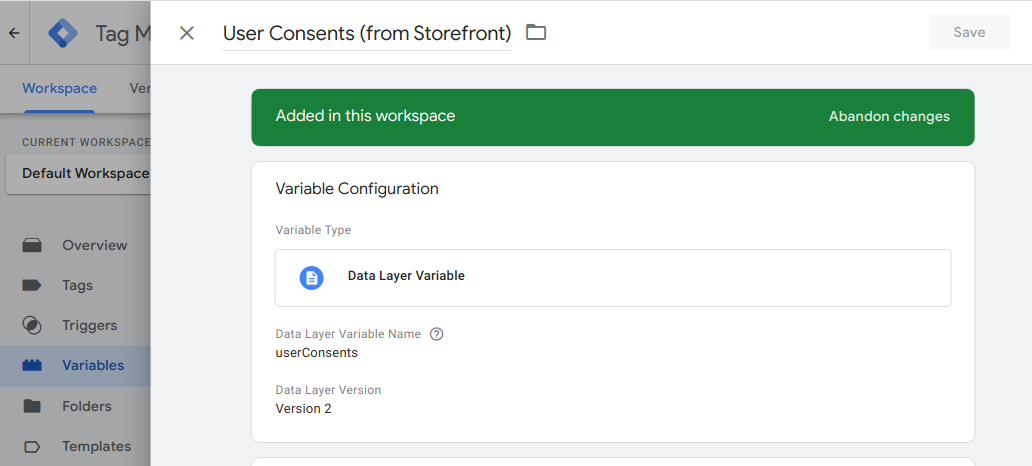
Then, you can leverage the UserConsentUpdated event tracked whenever users
update their consent preferences. You could create triggers to enable scripts to
load / remove (depending on the userConsents value). Here is an example:
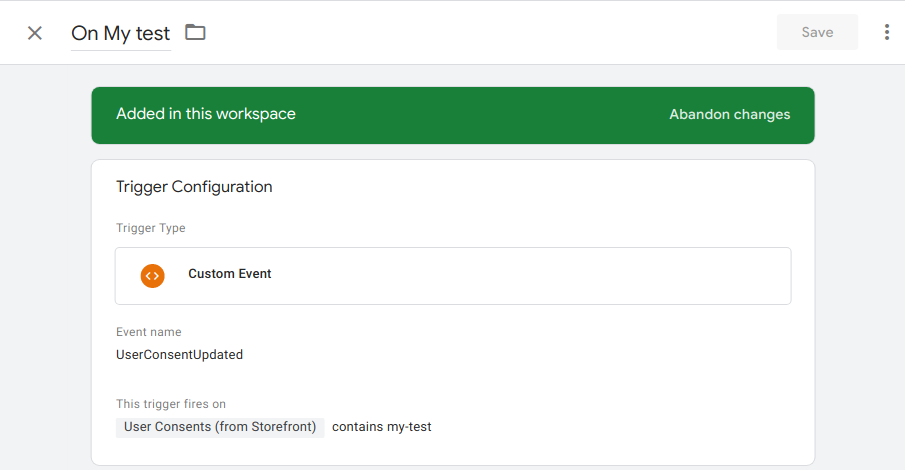
Please note that to retrieve the authorized cookies services in GTM's datalayer,
services must be
declared in your analytics.js.