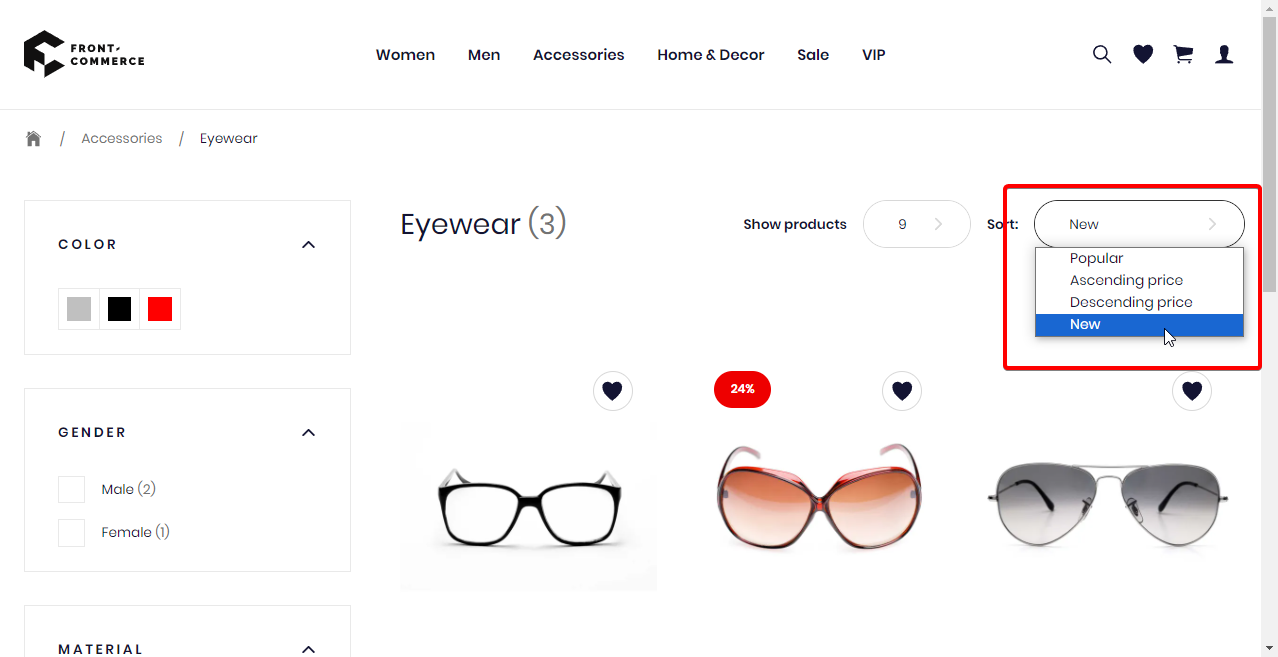Add a sorting method in your Product List Page
This guide explains how to add a sorting criteria to your Product List Page (PLP).
Set an attribute as sortable
In Magento1
In Magento1 back office, navigate to Catalog > Attributes > Manage Attributes.
In the list shown, find the attribute you want to set as sortable (i.e.
news_from_date), and click on it. Scroll down to section
Frontend Properties, and set Used for Sorting in Product Listing to "Yes".
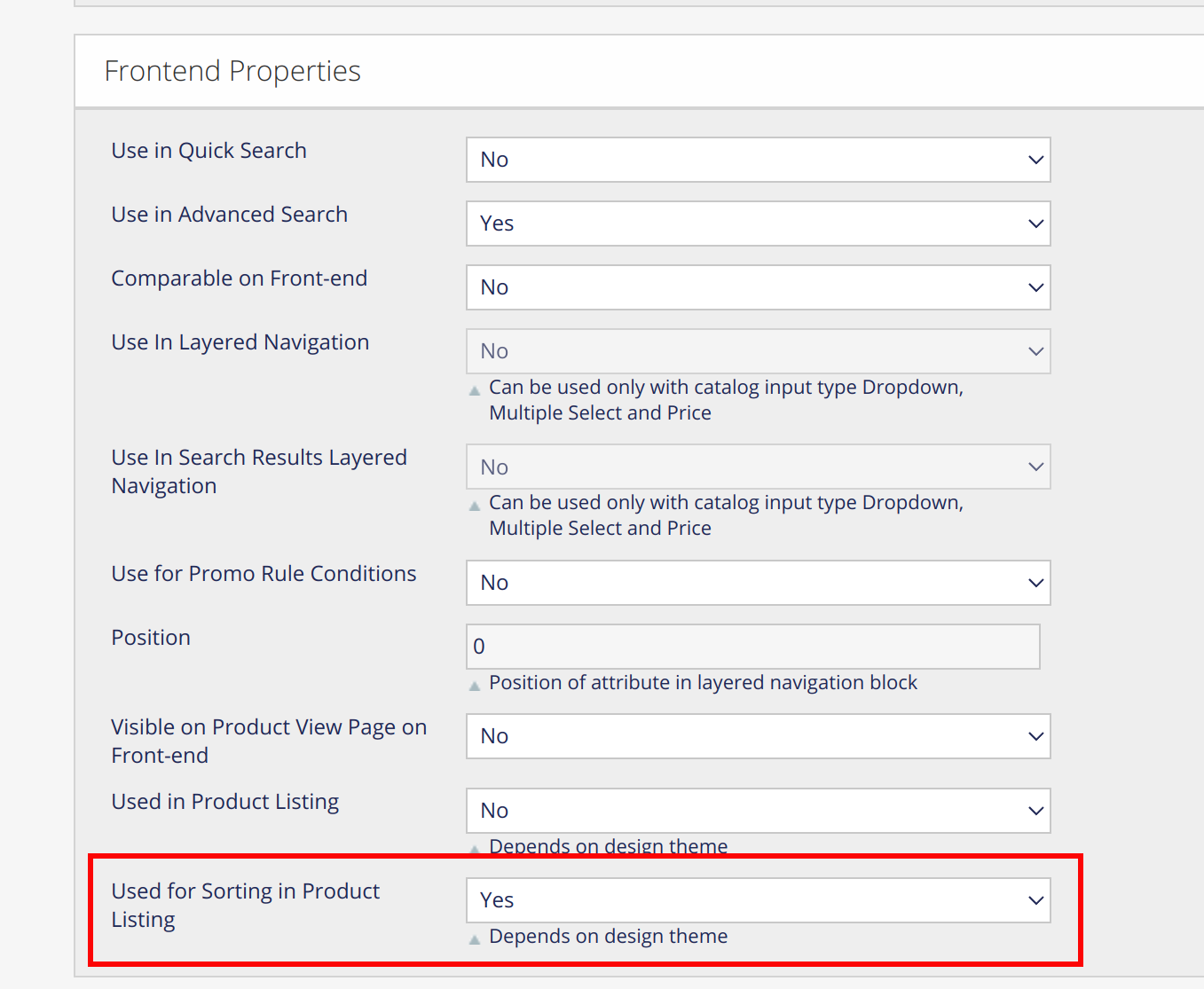
In Magento2
info
This feature is not supported for Magento2 yet. If your project requires this feature, please contact us.
Add sorting attribute in your theme
In order to add a new sorting attribute to your PLP, you will need to override
theme/modules/Layer/LayerSorting/useOptions.js like so:
theme/modules/Layer/LayerSorting/useOptions.js
import config from "config/website";
import { useIntl, defineMessages } from "react-intl";
const DEFAULT_OPTIONS = [
{
label: "default",
value: "",
},
{
label: "asc",
value: JSON.stringify({ field: "price", direction: "asc" }),
},
{
label: "desc",
value: JSON.stringify({ field: "price", direction: "desc" }),
},
// Add your new sorting attribute
{
label: "new",
value: JSON.stringify({ field: "news_from_date", direction: "desc" }),
},
];
const messages = defineMessages({
default: {
id: "components.molecules.Sorting.default",
defaultMessage: "Popular",
},
asc: {
id: "components.molecules.Sorting.price.asc",
defaultMessage: "Ascending price",
},
desc: {
id: "components.molecules.Sorting.price.desc",
defaultMessage: "Descending price",
},
// Add the attribute's translation
new: {
id: "components.molecules.Sorting.news_from_date",
defaultMessage: "New",
},
});
//...
After these steps, your should be able to use your attribute to sort you PLP: