Prismic Preview
Prismic Previews allow you to view draft documents live on your website without publishing them publicly. You can set up many preview environments to preview your content in different contexts, such as production and development. This guide explains how to configure Prismic and Front-Commerce to ensure a smooth authoring experience.
Prismic preview currently redirects content writers to your store's homepage when they click on the preview button, they will then have to navigate to the preview page to see the preview. We are working on a solution for configurable route resolvers.
Configure previews in your Prismic repository
In your repository, go to Settings > Previews > Manage your Previews and select Create a preview. Then fill in the new preview configuration:
- Site Name: The display name to identify the website in the preview.
- Domain for Your Application: The URL of your site, such as https://example.com/ or http://localhost:3000/
- Link Resolver: The route where prismic resolves the preview url. In
Front-Commerce we handle this route at
/prismic/preview.
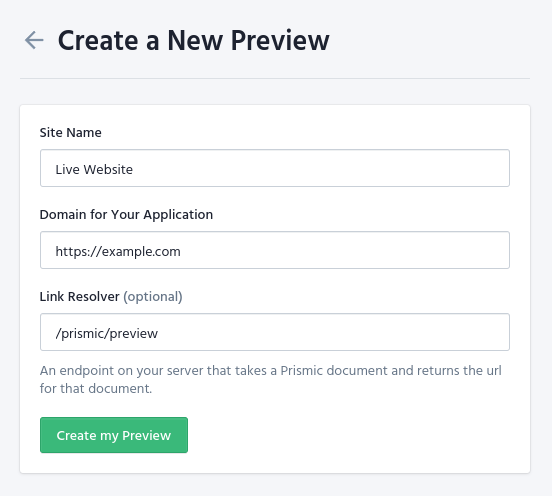
Configure previews in your app
Once you have configured Previews in your repository, you need to implement the preview functionality in your project code.
Update your Content Security Policy
You need to add these domains to enable the scripts and the iframe to be loaded in your website.
{
contentSecurityPolicy: {
directives: {
- scriptSrc: [],
+ scriptSrc: [
+ "static.cdn.prismic.io",
+ "prismic.io",
+ "https://html2canvas.hertzen.com/dist/html2canvas.min.js",
+ ],
- frameSrc: [],
+ frameSrc: ["*.prismic.io"],
},
},
}
static.cdn.prismic.iois the prismic cdn where the script is loaded fromhttps://html2canvas.hertzen.com/dist/html2canvas.min.jsis a third-party script which allows a sharable prismic link*.prismic.iois the prismic domain of your repository
The Preview Toolbar
The Prismic Toolbar works together with Previews, giving you a list of the documents in the preview and a link to open them in the Writing Room.
You can include the toolbar by adding it to your app's layout. You can read the layout documentation to learn more.
import React from "react";
import PrismicPreview from "theme/modules/Prismic/PrismicPreview";
const Layout = ({ children }) => {
return (
<>
<PrismicPreview />
{children}
</>
);
};
export default Layout;