PWA Setup
This guide explains how to setup your PWA.
What is a PWA
PWA stands for Progressive Web App. This technology allows the user to install your store as a native application on their device. It also brings advanced caching capabilities, offline support and much more.
Front-Commerce integrates PWA capabilities and is available with a few configuration.
Setup PWA
webmanifest configuration
The webmanifest
defines meta information about your store. To setup this webmanifest, you need
to add the following configuration in your front-commerce.config.ts file:
import { defineConfig } from "@front-commerce/core/config";
import themeChocolatine from "@front-commerce/theme-chocolatine";
import magento2 from "@front-commerce/magento2";
import storesConfig from "./app/config/stores";
import cacheConfig from "./app/config/caching";
export default defineConfig({
extensions: [magento2({ storesConfig }), themeChocolatine()],
stores: storesConfig,
cache: cacheConfig,
configuration: {
providers: [],
},
pwa: {
appName: "ACME Store",
shortName: "ACME Store",
themeColor: "#fbb03b",
icon: "public/favicon.svg", // we suggest using a svg which can be resized without losing quality
maskableIcon: "public/maskable.svg", // we suggest using a svg which can be resized without losing quality
offline: {
pageFallback: "__front-commerce/offline",
imageFallback: "images/Logo.svg", // image url (relative to public folder)
},
},
});
Here is a list of the available options:
| Option | Type | Description |
|---|---|---|
appName | string | The name of your PWA |
shortName | string | The short name of your PWA, it will be displayed on the home screen of your customer |
themeColor | string | The theme color of your PWA, it will define theme for your App, we recommend you to use your website primary color |
icon | string | The icon of your PWA, it will be displayed on the home screen of your end user device, it must be at least 512x512 |
maskableIcon | string | The maskable icon of your PWA, it will be displayed on the home screen of your customer, it must be at lease 512x512 |
offline | OfflineFallbackOptions | The offline configuration of your PWA |
Icons setup
A PWA requires multiple icons to be defined in your project that will be used by the device to identify the application on the end-user device screen.
Two types of icons are needed:
icon
This icon is a standard icon that will be displayed over a background color depending on the end-user device configuration and OS.
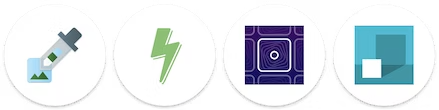
Source: web.dev
maskableIcon
This icon must be a squared icon and will be cropped in a shape defined by the device
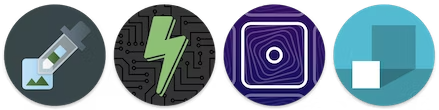
Source: web.dev
You can read more about icons here : https://web.dev/maskable-icon/
Install PWA
Once everything is setup, you will be able to install your website as an application.
Depending on the browser, a prompt inviting the customer to install the application is different:
- Chrome: https://support.google.com/chrome/answer/9658361
- Safari: https://web.dev/learn/pwa/installation/#ios-and-ipados-installation
- Firefox: https://developer.mozilla.org/en-US/docs/Web/Progressive_web_apps/Guides/Installing
- Edge: https://learn.microsoft.com/en-us/microsoft-edge/progressive-web-apps-chromium/ux
Note that you can control PWA installation dialog using Installation prompt